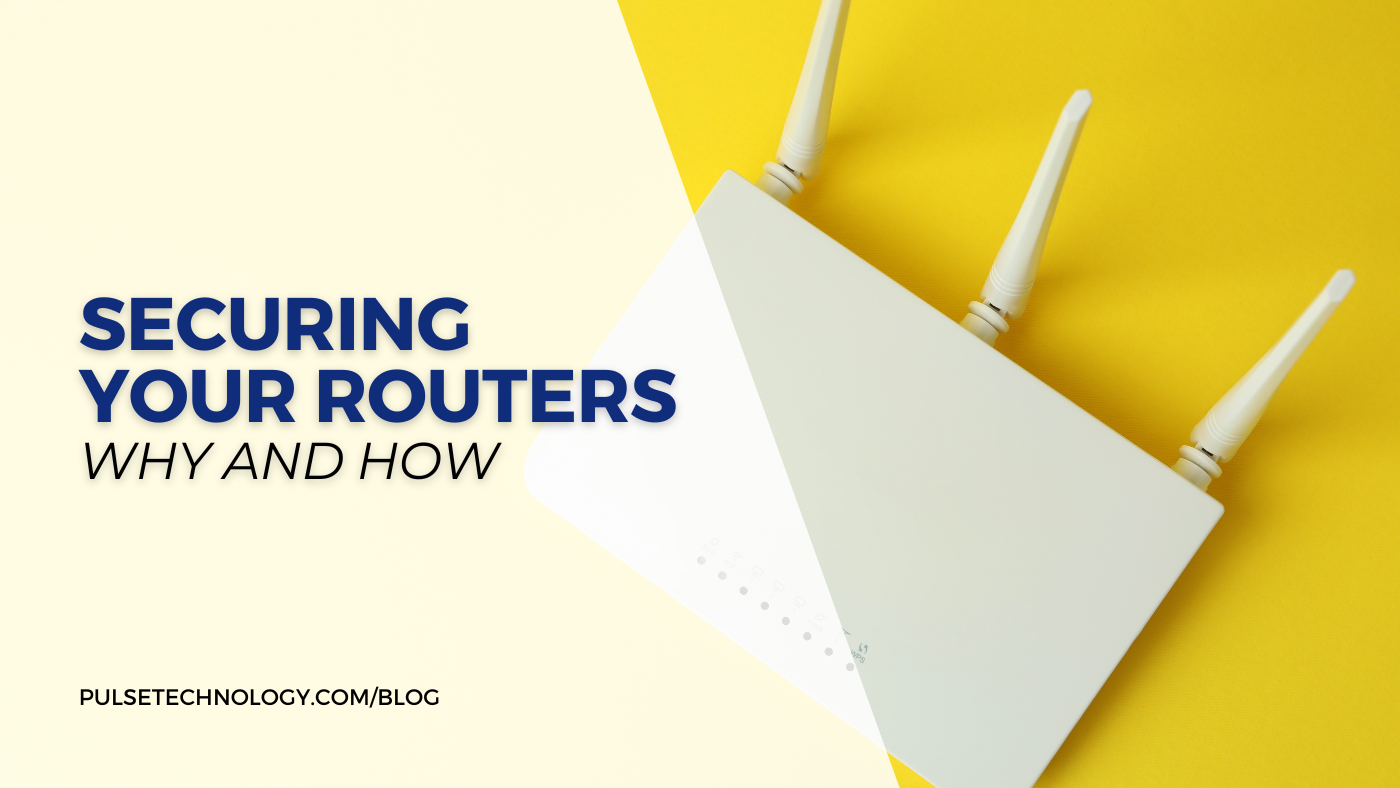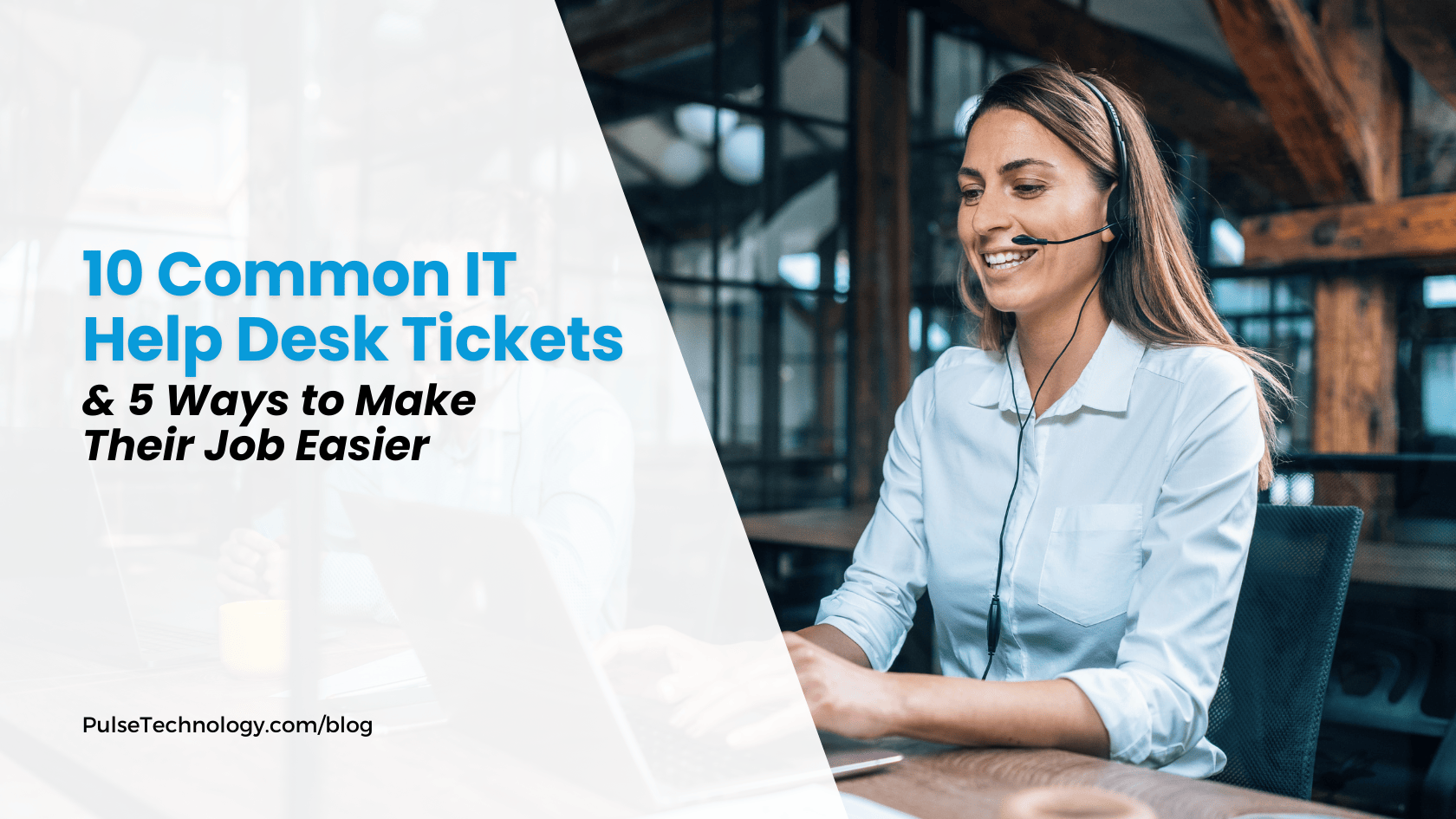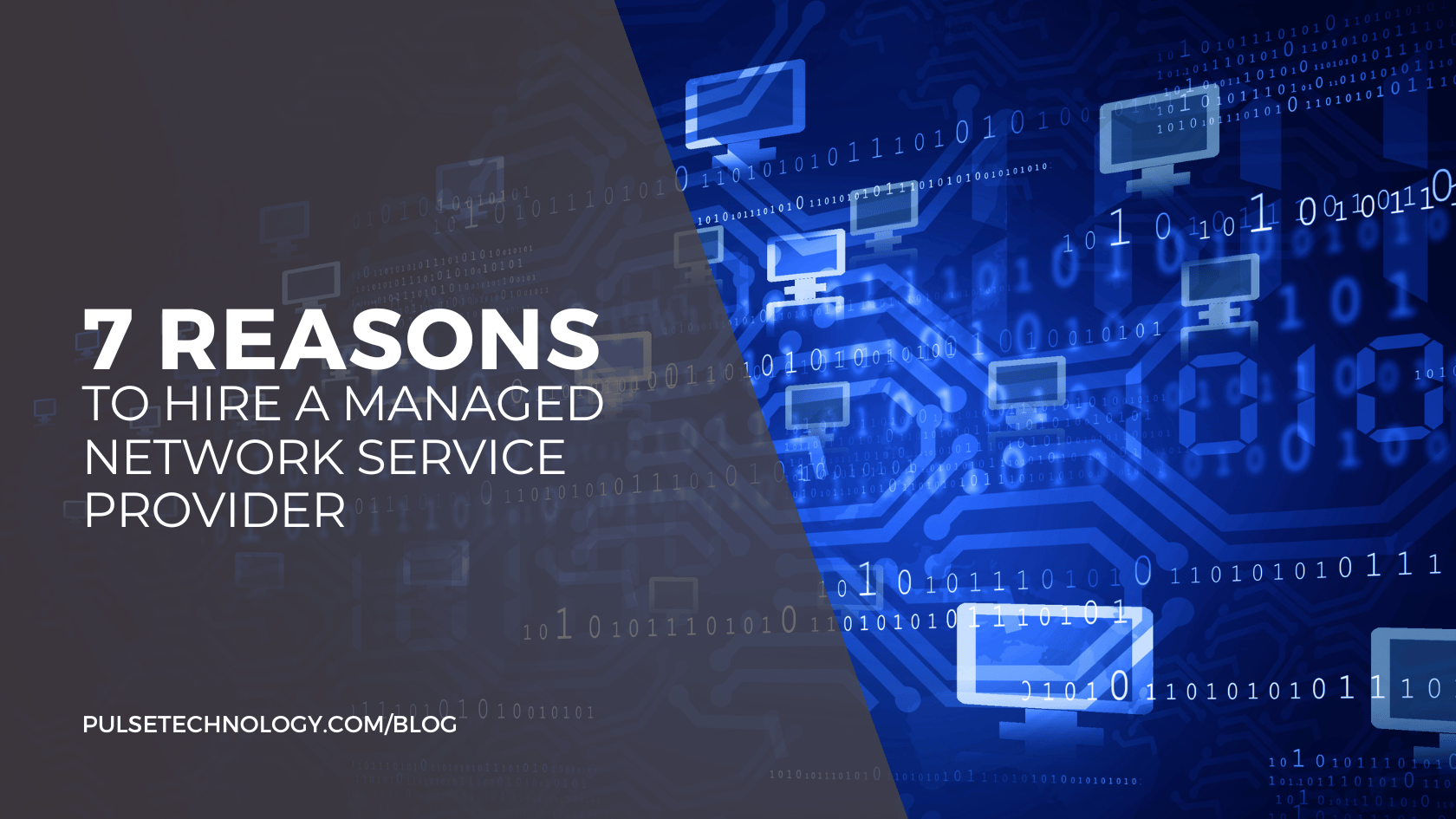How To Do Network Troubleshooting for Common Computer Issues
A stable network connection is crucial for both personal and professional activities. Network issues can disrupt communication, access to information, and productivity. Effective troubleshooting in professional settings can increase office productivity by minimizing downtime and ensuring all systems run smoothly.
Network troubleshooting may sound intimidating, but it doesn't have to be. Having a basic understanding of how networks operate can help you effectively diagnose and resolve common computer issues. In fact, sixty percent of those who had problems on their home computer say they do not know the source of the problem. So learning some basic troubleshooting steps lets you save time and avoid frustration by pinpointing and fixing network issues on your own.
Why is Network Troubleshooting Important?
Ensuring a strong network is not just about maintaining connectivity – it's about protecting the flow of information and ensuring the seamless operation of critical applications and services. The importance of a well-functioning network cannot be overstated, as it supports everything from daily communications to critical business transactions and data protection and management.
Whether for personal use or professional activities like remote work and accessing cloud-based services, network issues can cause significant disruptions. Understanding how to troubleshoot these problems ensures you can quickly restore connectivity, minimizing downtime and maintaining smooth operations.
Effective computer network troubleshooting skills can save you time and money. Instead of waiting for technical support or potentially paying for professional help, you can identify and resolve issues on your own. This empowerment not only boosts your technical proficiency but also ensures you can maintain your network's performance and security, preventing minor issues from escalating into a bigger problem.
What are the Common Network Issues and Their Causes?
Understanding common network issues and their causes can help you troubleshoot and resolve problems more effectively. Here are some frequent computer networking issues and the reasons behind them:
- Network Congestion: This occurs when the network is overloaded with data traffic, leading to slow performance and lag. It typically happens during peak usage times when multiple users or devices are accessing the network simultaneously, consuming bandwidth.
- Connection Drops: Intermittent or complete loss of network connectivity can be caused by weak signals, faulty hardware, or software issues. It might also result from interference from other electronic devices or obstacles blocking the Wi-Fi signal.
- DNS Issues: Problems with the Domain Name System (DNS) can prevent your computer from resolving domain names into IP addresses, affecting your ability to access websites. This can occur due to misconfigured DNS settings, DNS server issues, or network outages.
- Packet Loss: This happens when data packets traveling across the network fail to reach their destination, leading to slow performance and disrupted services. Causes include network congestion, faulty hardware, or interference in wireless networks.
- Security Breaches: Unauthorized access or cyberattacks can compromise network security, leading to data loss, theft, or other malicious activities. Cyberattacks come in many forms and can be caused by weak passwords, unpatched software vulnerabilities, or inadequate security measures.
- Outdated Firmware or Software: Running outdated versions of firmware or software can lead to compatibility issues and digital security vulnerabilities. This often happens because users may neglect to perform regular updates, either due to a lack of awareness, inconvenience, or assuming that updates are unnecessary.
How to Troubleshoot Common Network Issues
When network issues arise, it’s crucial to address them methodically to ensure a stable and efficient connection. Here are detailed steps for computer network troubleshooting for these network issues:
1. Network Congestion
To troubleshoot network congestion, start by identifying peak usage times when your network experiences slowdowns. For example, evening hours are often the busiest with internet traffic peaking between 4 PM and 10 PM, leading to slower speeds due to high demand.
Implement Quality of Service (QoS) settings on your router to prioritize essential traffic, ensuring critical applications receive the necessary bandwidth. Consider upgrading your internet plan or investing in a more powerful router to better handle high traffic volumes.
2. Connection Drops
For connection drops, check the physical connections first to ensure all cables are securely plugged in, and there are no signs of damage. Reboot your router and modem to refresh the connection. If using Wi-Fi, try relocating your router to a central location and minimizing interference from other electronic devices.
Updating your router's firmware and network drivers on your devices can also help resolve connectivity issues. If the problem persists, contact your ISP to check for any outages or signal issues.
3. DNS Issues
If you're having trouble accessing websites, there are a few simple steps you can take to fix DNS issues. First, update your DNS settings by going to your computer's network settings and setting the DNS to Google's (8.8.8.8 and 8.8.4.4) or Cloudflare's (1.1.1.1). Save the changes and restart your computer.
Next, clear your DNS cache to remove outdated entries. On Windows, open Command Prompt and type ipconfig /flushdns. On macOS, open Terminal and type sudo killall -HUP mDNSResponder.
If the problem persists, restart your router and modem by unplugging them, waiting 30 seconds, and plugging them back in. You can also try restarting your computer, as this can often resolve temporary issues.
4. Packet Loss
To troubleshoot packet loss, first check for physical issues such as loose cables or damaged ports. Use a wired connection instead of Wi-Fi to eliminate wireless interference as a potential cause. Run a ping test to identify if packet loss occurs locally or along the route to a specific server.
Update your network drivers and router firmware, and ensure no bandwidth-heavy applications are running in the background. If packet loss continues, contact your ISP to investigate potential issues on their end.
5. Security
For network security issues, ensure your router and all connected devices have the latest firmware and software updates. Use strong, unique passwords for your Wi-Fi network and administrative access to your router. Shockingly, 70% of passwords for home Wi-Fi networks are terrible, making them highly susceptible to hacking attempts.
Regularly updating and maintaining secure passwords is crucial so you can protect your sensitive information and your network from unauthorized access and potential security breaches. For a more comprehensive solution, consider managed network services to ensure ongoing stability and security.
6. Outdated Firmware or Software
To address outdated technology, such as firmware or software, regularly check for updates for your router, modem, and network devices. Access your router's settings through a web browser and look for the firmware update section. Follow the manufacturer's instructions to apply updates. Enable automatic updates if available to ensure your devices are always up to date.
For network devices like computers and smartphones, set them to automatically install updates or periodically check for and install updates manually to maintain optimal performance and security.
Fix and Secure Your Connection Through Network Troubleshooting!
Is your network connection causing frustration? Don’t let connectivity issues disrupt your life or work. Start by troubleshooting common problems like network congestion, connection drops, DNS issues, packet loss, security breaches, and outdated firmware. These steps include updating settings, clearing caches, restarting devices, and checking for outages.
For the best results, contact us for expert assistance. Our team is skilled in diagnosing and resolving complex network issues efficiently, ensuring your connection is stable and secure. We provide personalized support made for your needs, saving you time and giving you peace of mind. Contact us now and let us help you get back online through an effective network troubleshooting process!